Setup
A. Installing Python
If you are using a Mac or Linux machine, Python is already installed.If you are using Windows, follow these instructions to install Python 2.7.
B. Testing Python
In a Terminal or Command Prompt window, execute this command:
python
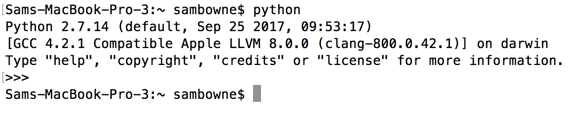
Press Ctrl+D or type exit() to exit Python.
C. Running the Listeners
Right-click on the link below, and save this file in your Downloads folder.https://samsclass.info/140/proj/firewallhero/client1/FH.zip
Extract the files.
In a Terminal window, go to the directory containing the files and run "listen.py" or "listenwin.py" with elevated privileges, as shown below.
For Linux or Mac

For Windows
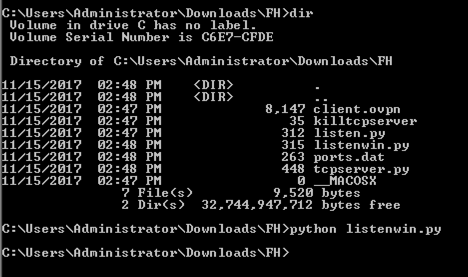
To stop the listeners, restart your machine or use the "killtcpserver" script (Linux/Mac only).
D. Connecting via VPN
Install an OpenVPN client. My recommandations are below.- For the Mac, install Tunnelblick
- For Windows, install openvpn-install-2.4.4-I601.exe
Install the configuration file and connect. Tunnelblick should connect, as shown below.
This works even from the CCSF campus.
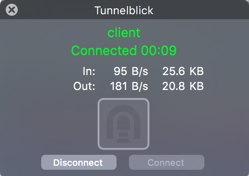
E. Viewing this Page through the VPN
Click the link below to view this page over the VPN.